
: Use this option view a post-dated request. A calendar will be displayed:

This displays a two month period (similar to MS Outlook) showing, in red, the dates that post-dated requests are already entered. The period in yellow shows the current request.
After identifying the borrower, an overview screen is displayed:

This displays a summary holdings statement for each location considered to be a stack location.
The header pane shows the name and barcode of the selected reader; followed by brief bibliographic details, as defined in the Element Group setting “!Reservation” for the format of the record.
Shelfmark: the full location of the item
Type: the Type of Holding
Holdings: the summary holdings statement
Routes to : displays the available reading rooms (delivery locations) for an item from this location. If there exists more than 1 route, then an appropriate one will be shown followed by the text “+ 4 others”. The location displayed will be the location of the current terminal if this matches, or otherwise it will be the first found (to all intents and purposes, random).
: Use this option to place a request. See section 421.4.4.1 for details.
: Use this option to place a request for unbarcoded issues. See section 421.4.4.2 for details.
: Use this option to place a request. Selection of a location line leads to the next overview screen:
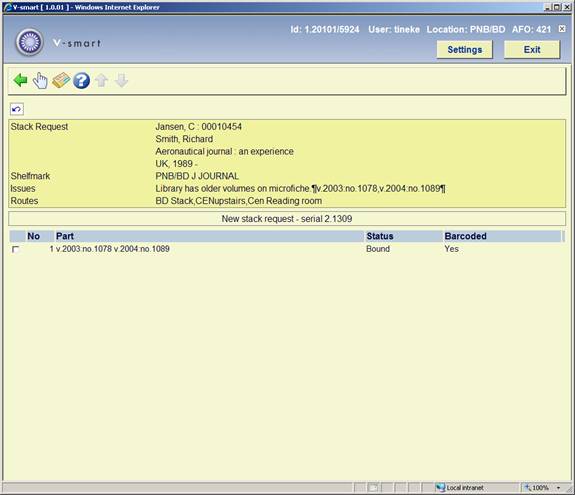
Select a line to place a request, an input form will be displayed:
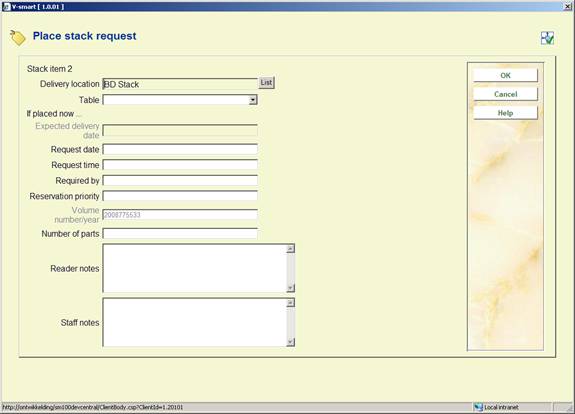
Volume number/year: [protected] displays the volume information as taken from the Part information of the selected issue(s).
See section 421.4.2 for a description of the rest of this form and the next steps.
: Use this option to place a request for unbarcoded issues.
Select a line and then this option, an input form will be displayed:

Volume number/year: Allows for the entry of specific volume information. This field is mandatory when placing a request for an unbarcoded part.
See section 421.4.2 for a description of the rest of this form and the next steps.
In order to make a request for material which has been found (for example) in a card catalogue, it is clearly necessary for relevant bibliographic and call number data to be entered to allow the item to be retrieved.
Click on the button of the bibliographic search screen:

This button is only offered IF the institution is using the Stack request module.
A warning message appears:

After clicking , the search form for a borrower will be presented. Search and retrieve the correct borrower. A bibliographic input form will be displayed:
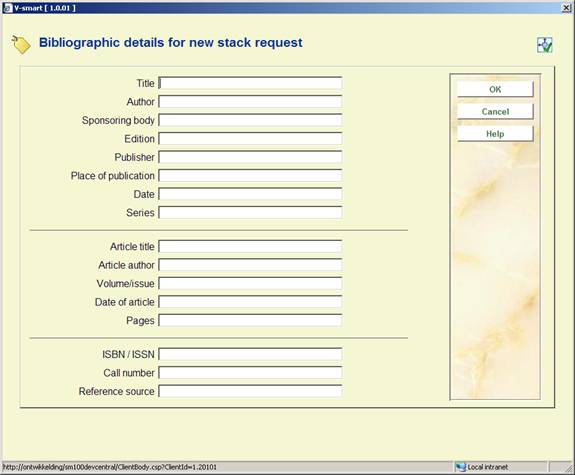
Enter as many details as possible and click . Another form will be displayed:

See section 421.4.2 for a description of this form and the next steps.
There are various ways to optionally limit placing of requests for certain materials and / or in combination with specific borrower categories.
AFO 618 – Maximum reservation requests by item category:
If you set this to 0 for a specific item category this effectively precludes the item from being requested. A warning is shown, but staff CAN override the warning:
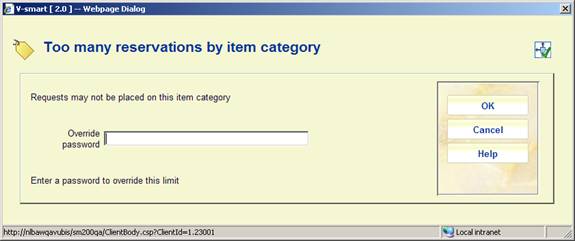
Setting it to 1 would prevent any reservations being placed on such items, but would allow a request to be placed if the item is available.
You can also set this to a specific number. If placing the request would take the number of requests above the maximum, then a warning is shown, but staff CAN override the warning.
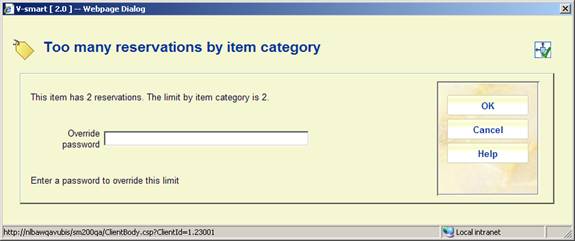
The override password is the standard password as defined in AFO 481 – Misceallaneous – Circulation workflow – General.
In AFO 618 option : allows you to specifically exclude item categories for specific types of borrower. This can be set for each service point separately.
If such a limit has been set, corresponding items will show up in AFO 421 with a red cross in the left hand column. You can not select such an item to place requests.
![]()
In AFO 618 – Stack request codes, you can define various limits:
· Maximum current requests
· Maximum active requests
· Maximum reservations
· Daily limit on requests
See the help of AFO 618 for more information on these parameters and how they interact.
Stack request codes are then linked to borrower categories via AFO 481 – Miscellaneous – Stack request codes per borrower category.
If any such limit is reached, then a warning is shown, but staff CAN override the warning.
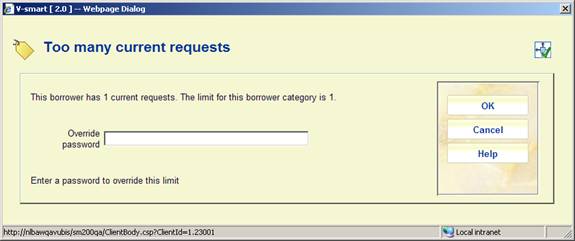
· Document control - Change History
|
Version |
Date |
Change description |
Author |
|
1.0 |
May 2008 |
creation |
|
|
1.1 |
September 2008 |
updates for stack requests |
|
|
1.2 |
January 2009 |
update of item info, due to new column display |
|
|
2.0 |
September 2009 |
new screen shot for reservation screen (owner displayed); reservation priorities |
|
|
3.0 |
May 2010 |
new fields on stack request forms; limits for placing requests |
|